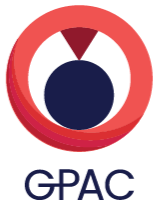After almost 20 years of development, GPAC reaches yet another milestone. As the major number increment suggests, this GPAC version offers significant changes over previous releases.
Among the video community GPAC was known for its wide capabilities. Unfortunately these capabilities came with maintenance and usability challenges. This new version addresses these challenges by leveraging a new modular system called “filters”.
Filters make GPAC easier to use thanks to a unified API. Filters make GPAC easier to test, document, and maintain. Filters make GPAC more efficient thanks to a highly configurable resource manager. Filters make GPAC 1.0 the best GPAC ever. The multimedia ecosystem is very innovative and so is GPAC, now ready for the next 20 years!
This release comes with many new features thanks to the rearchitecture.
A special focus was made to make the transition as transparent as possible for our users. The APIs and the tool (MP4Box, MP4Client, …) are fully compatible to make the transition as smooth as possible.
For the last year we have maintained both the legacy and the new versions with both new features and bug fixes. From now on, the legacy version is marked LTS and will only receive bug fixes.
As usual pre-built installers are available for simplicity.
We strongly encourage users to update their codebase.
Of course there is still much to be done. Please help us and get in contact using our issue tracker.
We’d like to thank our community for the warm welcome of all these changes. You have been so patient and supportive during this transition period. Thank you.